The Payrix Pro platform provides a comprehensive Merchant onboarding solution with a fully integrated web form, the Merchant Signup Form. This form is customizable to match your company logo and theme, requiring no backend engineering on your part.
The Payrix Pro team works directly with you to customize the Merchant Signup Form, ensuring your new merchants experience a seamless onboarding process. As part of your white-labeling process, links to these signup forms are generated using your domain. You can share these links directly with prospective merchants or add them to your site or application. You also have the flexibility to create multiple signup forms, each uniquely customized to accommodate specific agreements with different merchants.
Signup Form Features
The Merchant Signup Form offers the following features with no backend development work:
Brand Customization: Tailor the background, header message, sub-headings, and error text to match your company logo and theme.
Custom Agreements: Add custom agreements and terms to your signup process.
Custom Fields: Add custom fields for merchants to fill out when signing up.
Custom Fees and Pricing : Include a Group to apply custom pricing and Fees to any merchant that signs up through your form.
Document Uploads and Signatures: Require the upload of specific documents or signatures from merchants on the signup form.
Instant Banking Verification: Instantly verify your merchants' bank account details as they sign up through our Plaid integration.
Progress Saving: Merchants can save their signup progress and return at a later time to continue from where they left off.
reCAPTCHA Integration: Enhance security by adding a reCAPTCHA verification key to your signup form.
Signup Form Layout
The Merchant Signup Form includes various fields for merchants to enter information about their business entity, ownership, bank account, and legal compliance agreements. The following sections outline each part of the signup form that collects this information. For details about each field in the Merchant Signup Form, see Signup Form Definitions.
Business Information
The first part of the Merchant Signup Form requests information about a merchant’s business formation, including the merchant’s business type, industry, and address. This section also captures the merchant’s processing information, such as their annual processing volume and average transaction amount.
The following image shows the Business section of the form:
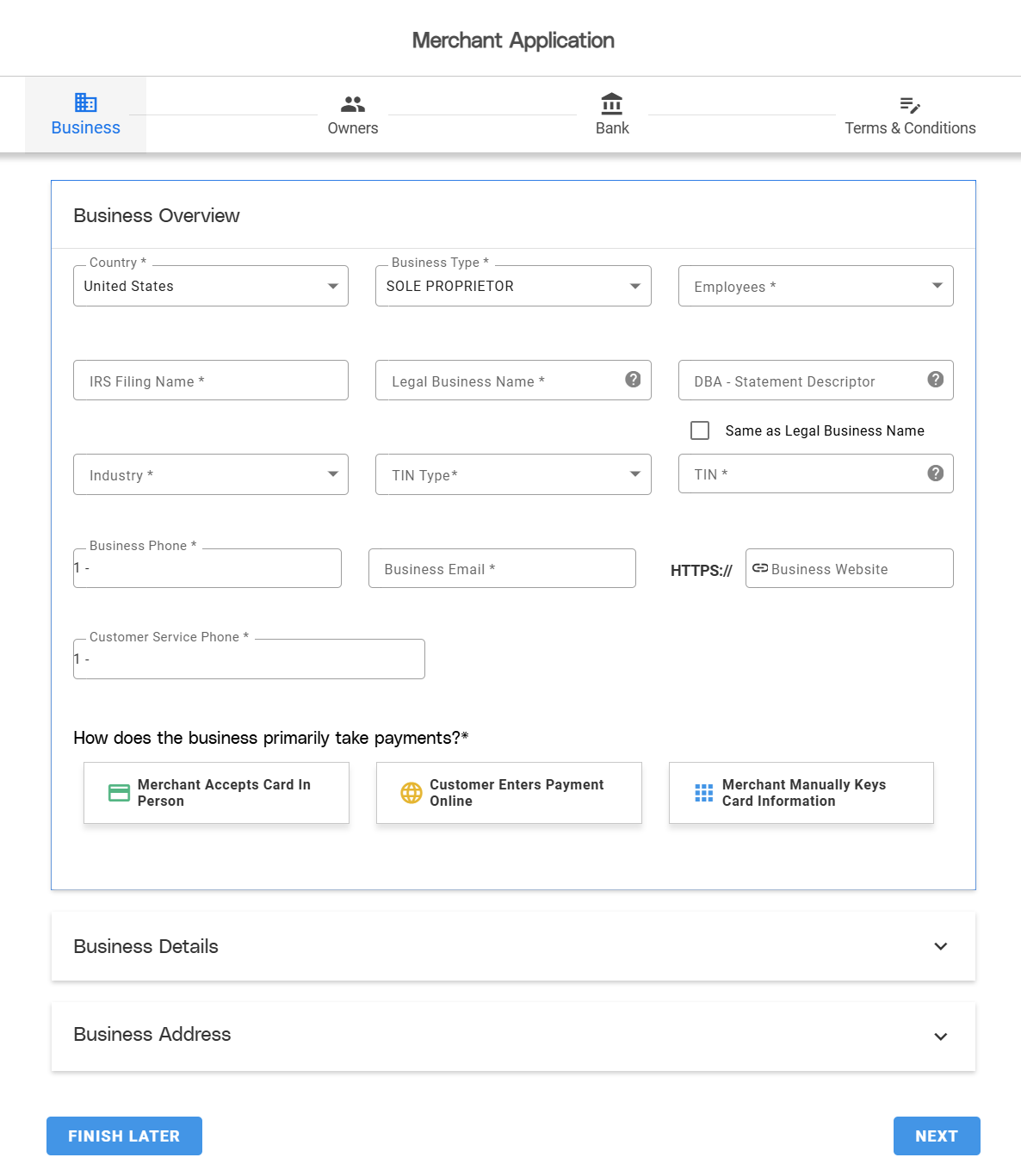
Ownership Information
The Owners section requests information regarding the stakeholders or owners of the merchant’s company. This includes each owner's personal information such as email address, mailing address, phone number, and date of birth. The merchant can also set the username and password for the primary owner’s User account, which acts as the primary parent user login for the Merchant entity in the Payrix Pro Portal.
The following image shows the Owners section of the form:
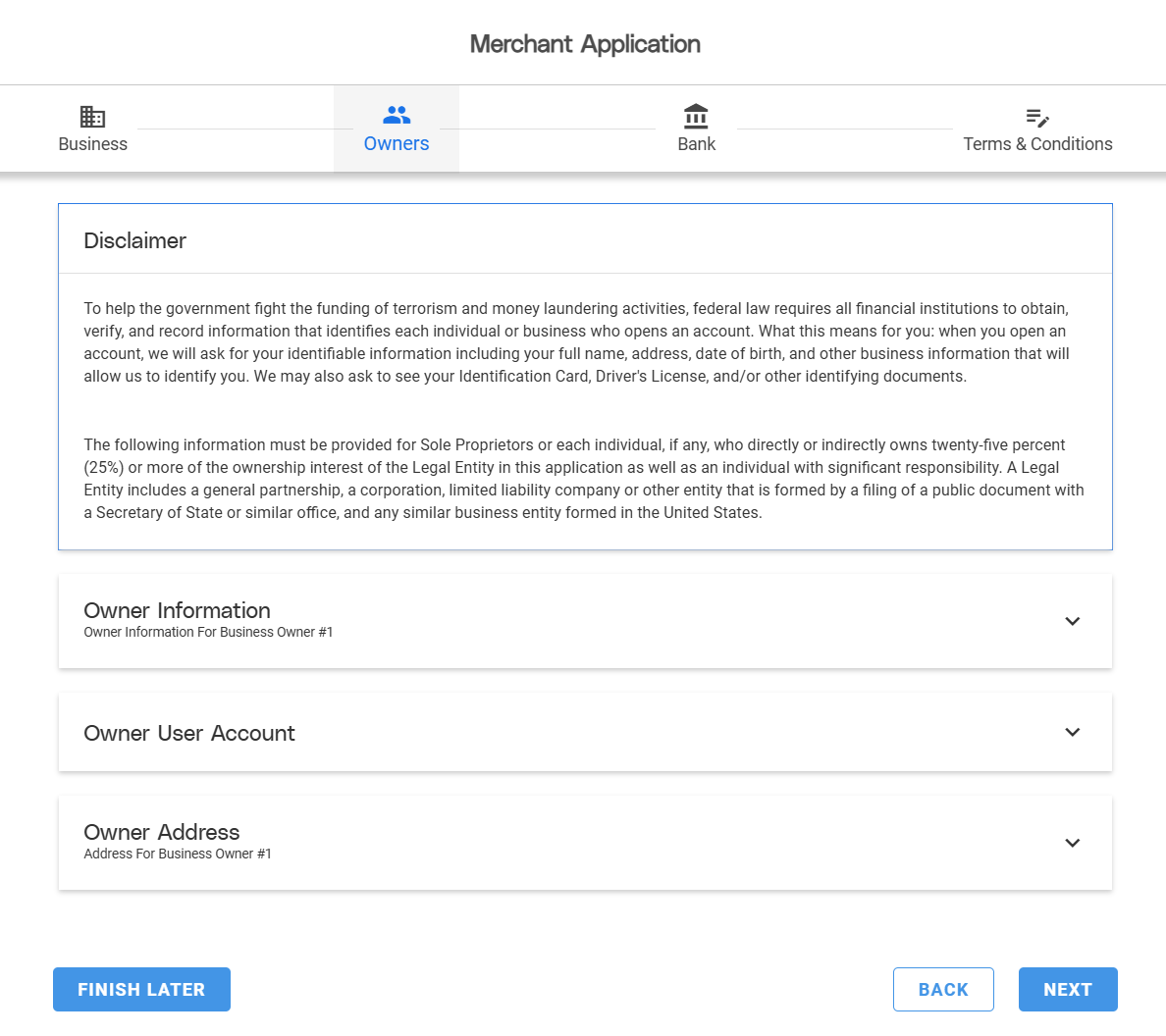
Bank Account Information
The Bank section collects information about the merchant’s bank account for transactions. Merchants must provide a routing number, account number, and account type through Plaid or by manual entry.
With Plaid, the merchant can securely log in to their online banking account to link their account directly to Payrix Pro. This reduces manual entry errors and ensures that the account is validated, preventing any funding issues when processing begins.
The following image shows both options for providing bank account information on the Merchant Signup Form:
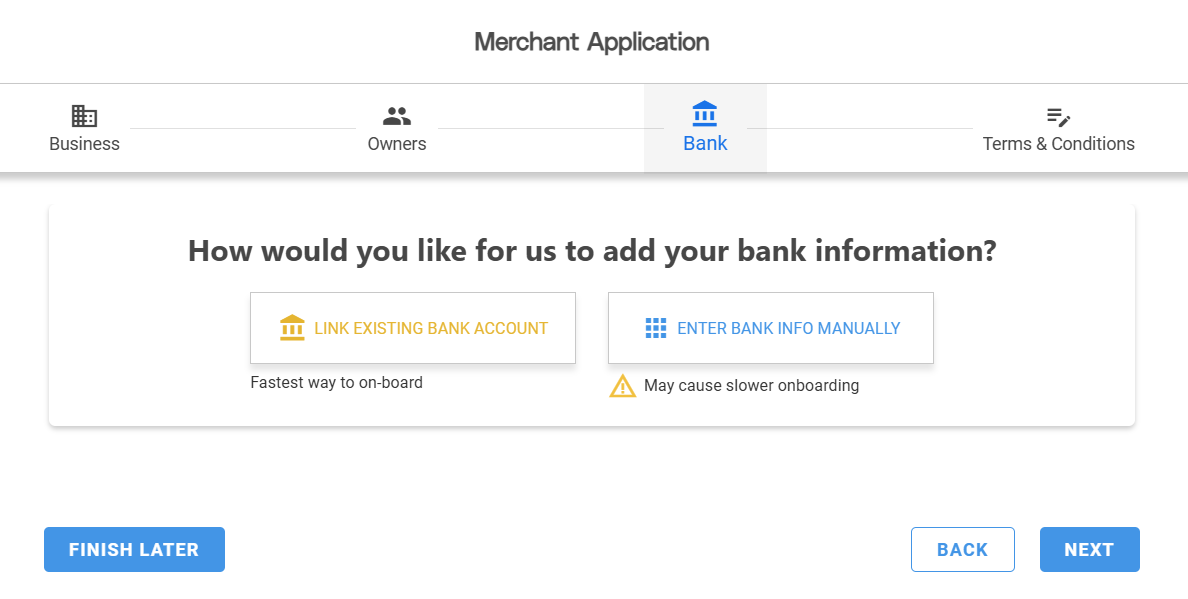
Legal Compliance Agreements
The final part of the Merchant Signup Form captures the merchant’s review and acceptance of the platform’s terms and disclosures.
The following image shows the Terms & Conditions section of the form, which includes functionality to request signatures, documents, or both from merchants:
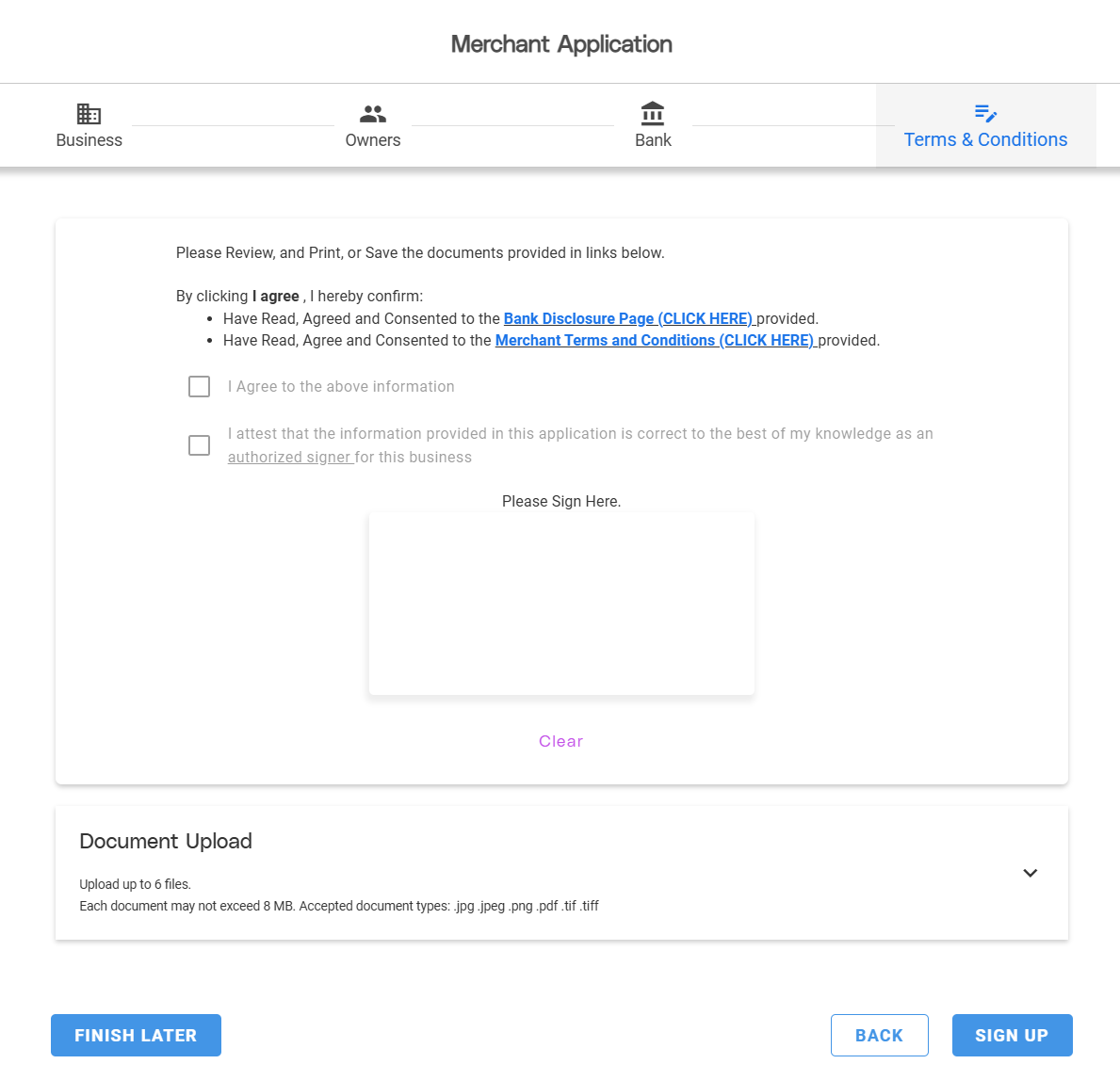
Disclosures for Canadian Merchants
A distinctive feature of the Merchant Signup Form for merchants based in Canada is the inclusion of an extra confirmation regarding fee disclosures. This confirmation ensures that the merchant has read, agreed to, and consented to the fee disclosures outlined in the Merchant Terms and Conditions. These disclosures are linked within the signup form to ensure continuous compliance with Canadian regulatory requirements.