Partners can automate risk actions for Merchant groups to mitigate risk for actions that occur within the specific group as an efficient way to group higher-risk Merchants and apply stricter risk criteria that won’t apply to all Merchants in your portfolio. This tutorial walks you through the steps to set up an automated risk decision for a Merchant group.
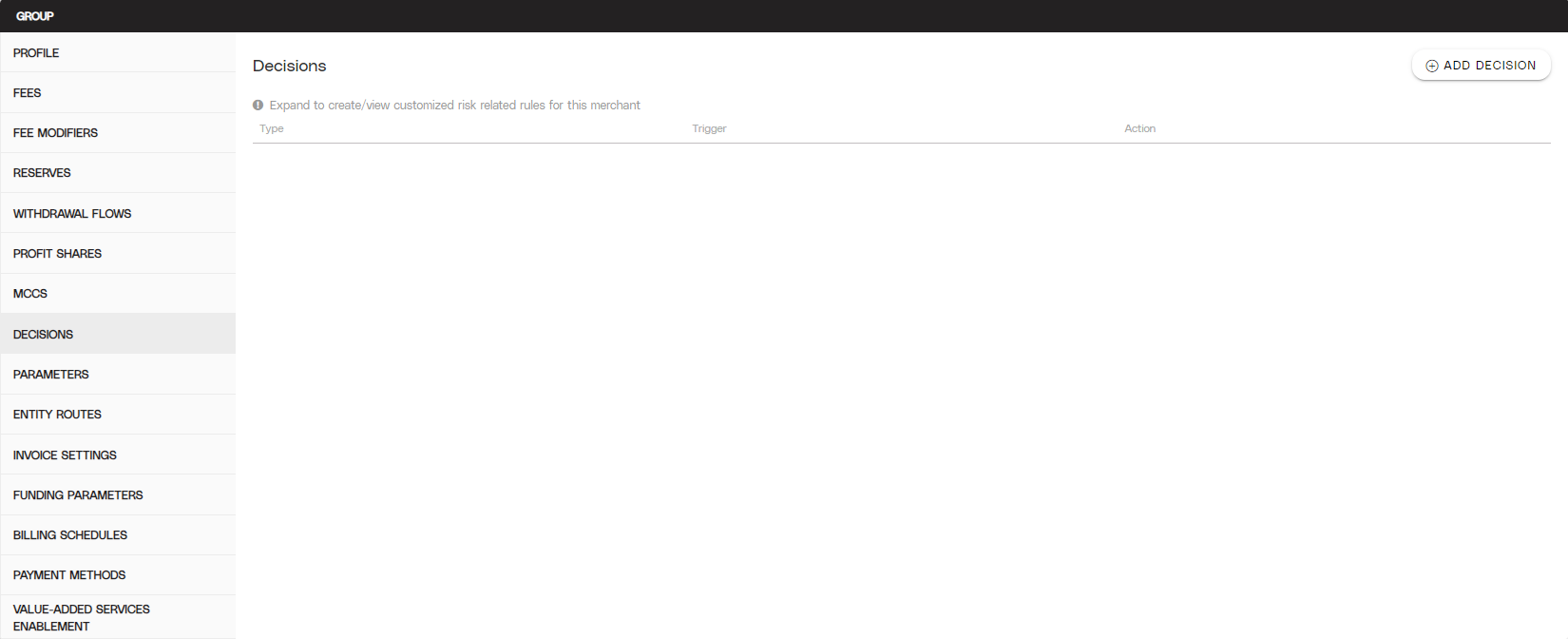
View of the Decisions menu inside the Group Profile page.
Objective
Use decisions to automate risk review and actions at a Merchant group level.
Audience
Partners
Environment
Portal (Sandbox)
Portal (Production)
Prerequisites
Note
You must have a fully boarded Payrix Pro account to perform any of the actions described in this use case guide.
Additional Resources
See the tips below to help you get started.
Read Using Decisions for Risk Mitigations for more information about individual decisions and how decision actions work.
Read Partner Transaction Monitoring Best Practices for guidance on identifying transaction risks.
See the Merchant Monitoring Risk Guide for steps to mitigate risks associated with Merchants' payment transactions and other activities.
Read Merchant Onboarding Risk Best Practices for guidance on identifying Merchant boarding risks.
Read the Merchant Monitoring Risk Guide for steps to mitigate risks associated with boarding Merchants.
Create Risk Decisions for a Merchant Group
Ensure that you complete all steps in the following sections.
Access the Group Profile
Click Groups in the left navigation under the Management category to open the Groups page.
Locate the group in the table and select any information in the table row to open the Group Profile page.
Add a Decision to the Group Profile
Click the Decisions tab on the left side of the page.
Click Add Decision in the upper-right corner.
Select a decision type from the dropdown menu:
Consumer Transaction Risk: Risk behaviors related to specific consumer transactions.
Merchant Transaction Risk: Risk behaviors related to an overall Merchant.
Boarding: Risk behaviors related to Merchant boarding.
Refunds: Risk behaviors related to Merchant refund issuance.
Watchlists: Risk behaviors related to OFAC watchlist and other custom watchlist configurations.
Select a decision for the related decision type from the dropdown menu.
Click Continue to proceed.
Configure the Decision Details
After setting your decision type and decision, input or select the value.
Select the action from the Take this Action dropdown menu:
Block Authorization: Indicates that the specific conditions have not been met and the transaction status will be Failed
Send Funds to Reserve: Indicates that a merchant has been flagged above a specific threshold or percentage and will automatically create a reserve
Hold for Manual Review: Indicates unclear or insufficient data submitted from Merchants during boarding or flagged transactions processed or attempted by the Merchant
(Optional) Select the user you want the action to be assigned to specifically.
Add any remaining decision rule criteria.
(Optional) For some decision types, you can link additional decisions within.
Click Continue to complete the decision creation.
Result: The decision is now created for the group and will apply automated risk decisions in the determined circumstances.
Next Steps
After creating your automated risk decision for your group, review the following guides for related issues:
Hold a Transaction to Respond to Suspicious Activity: Manually create holds on transactions that are suspicious or otherwise high-risk.
Hold a Merchant Boarding to Perform a Review: Place a new Merchant’s boarding status to Manual Review to perform a risk review before boarding.
Automate Risk Reviews with Policies: Use the policies feature to automate future transaction holds or Merchant boarding reviews with different risk criteria.
Conclusion
You’ve successfully created your Group Risk Decision to automate actions taken based on risk-based behaviors that occur within the group.