You can use the portal to access information about a withdrawal disbursement that can help you reconcile your financial records and ensure accurate accounting. This tutorial walks you through the steps to find information about a specific withdrawal disbursement to perform a manual reconciliation.
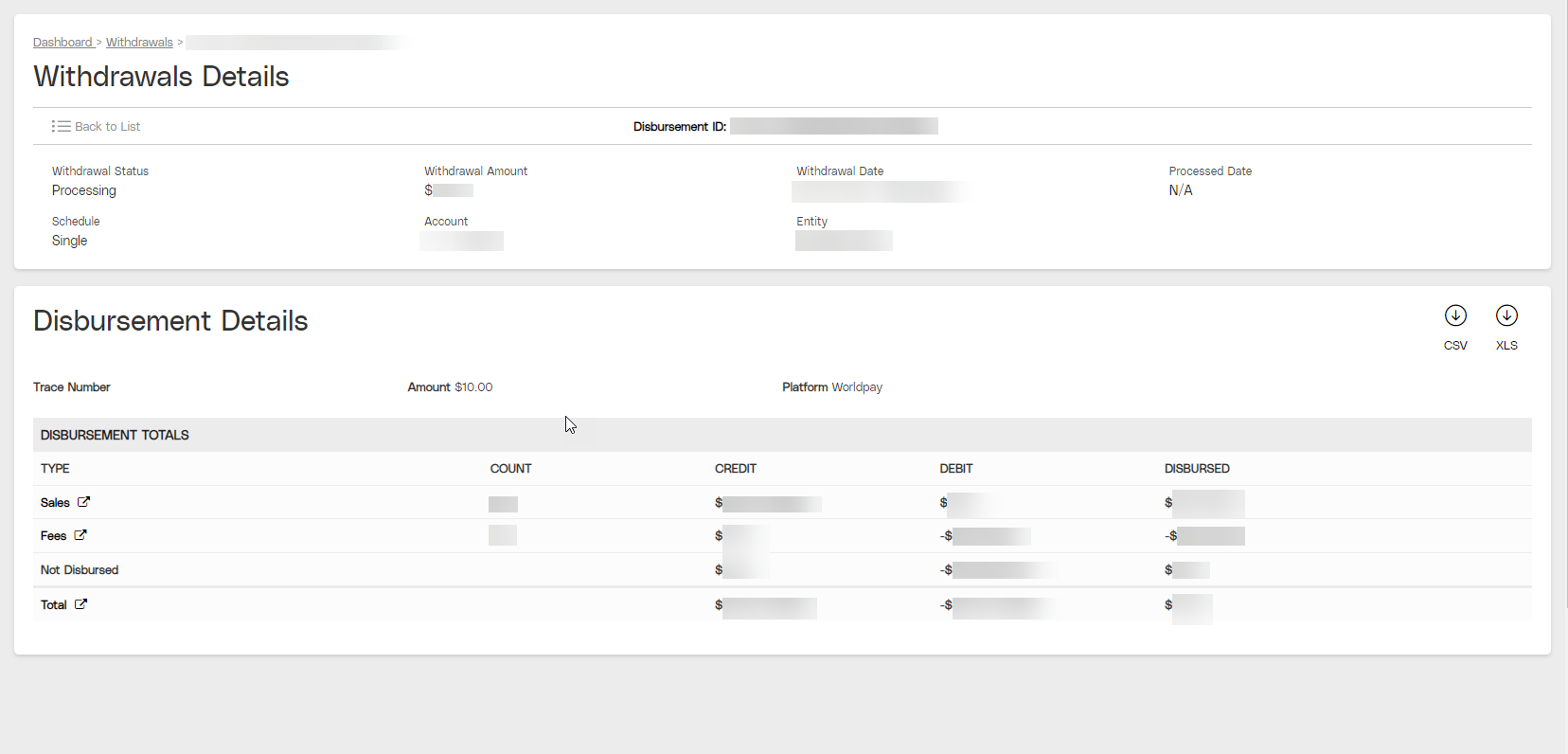
A view of the Withdrawals Details page with a populated Disbursement Details section.
Objective
Use the Withdrawal Details page to manually reconcile your withdrawal disbursement.
Audience
Partners
Merchants
Environment
Portal (Sandbox)
Portal (Production)
Prerequisites
Notes
You must have a fully boarded Payrix Pro account to perform any of the actions described in the use case guides.
Before you begin using this guide, gather the following documents:
Internal transaction records
External bank statements
External credit and debit card statements
External associated and applicable third-party payment service records
Disbursement details or disbursement transaction details report
Important notes
Important!
Certain interchange fees that amount to less than a full cent ($0.01) will be displayed under Not Disbursed on a Disbursement Summary, as an undisbursed amount rollover.
Tips
Tip
Not Disbursed totals shown in the Disbursement Details section can be the result of Pending or Held funds and will show as a debit or negative amount against your total credit amount.
Notes
Note
Reconciliation is the process of comparing your financial records, usually over a longer period, to ensure that the withdrawn amount matches the intended disbursement amount, used by Merchants under Statement (Gross) Billing.
Balancing is the process of maintaining financial equilibrium by verifying that your total daily disbursements align with your available balance and financial goals, used by Merchants under Net Billing.
Reconcile a Withdrawal Disbursement
Ensure that you complete all steps in the following sections.
Access the Withdrawals Page
Click WITHDRAWALS under the Admin category in the left navigation panel to open the Withdrawals page.
Access Disbursement Details for a Specific Withdrawal
Scroll to the Withdrawals History section and locate the withdrawal associated with your disbursement. Click on any information in the table row to open the Withdrawal Details page.
Scroll to the Disbursement Details section.
Result: Use the information in the Disbursement Details section to perform a manual reconciliation.
Reconcile the Disbursement
View the disbursement details section totals for Credits (positive) or Debits (negative) amounts, the amounts disbursed, and the event type that caused the disbursement.
Add the positive Sales and Fees row amounts shown in the Credit column. Then, add all negative amounts for the same rows and any negative values shown in the Not Disbursed row under the Debit column. Subtract the calculated Debit total from the Credit total to gather your “expected total” of funds disbursed.
Compare your “expected total” against the Disbursed column Total row value to check for a discrepancy:
No Discrepancy: If the disbursement totals have no discrepancies, you can finalize and complete your reconciliation process.
Disbursement Discrepancy: If you identify any discrepancy in the Disbursed total amount comparison process, proceed to the next step.
To try and resolve a discrepancy, you can click on the out-links next to Sales, Fees, or Total row titles to view more granular information about the makeup of each total and its associated dates, entities, and IDs. Using the corresponding information, investigate and resolve any discrepancies caused by missed transactions or calculation errors.
Result: After resolving any discrepancies, you can finalize your disbursement totals and complete the reconciliation process to save for your records.
Note
If you identify any calculation errors from the platform, submit a Partner Services ticket for assistance in resolving the error.
Next Steps
After reconciling the disbursement, review the following guides for additional information on related topics:
Reconcile Disbursements with a Disbursement Summary Report: Reconcile your account payouts under Net Billing.
Reconcile Negative Disbursements with a Disbursement Summary Report: Reconcile your account charges under Net Billing.
Setup a Multi-Merchant Withdrawal Schedule: Learn how to schedule a withdrawal for multiple merchants in a group.
Withdraw From Your Available Balance: Learn how to make a one-time or recurring withdrawal from your balance on the portal.
Conclusion
You now have the information you need to manually reconcile the disbursement.