You can automatically add a recurring withdrawal of funds when creating or boarding a new Merchant account by setting up a withdrawal flow. This tutorial walks you through the steps to schedule a withdrawal flow associated with one of your groups, so that all new Merchants added to that group will automatically receive the same withdrawal schedule.
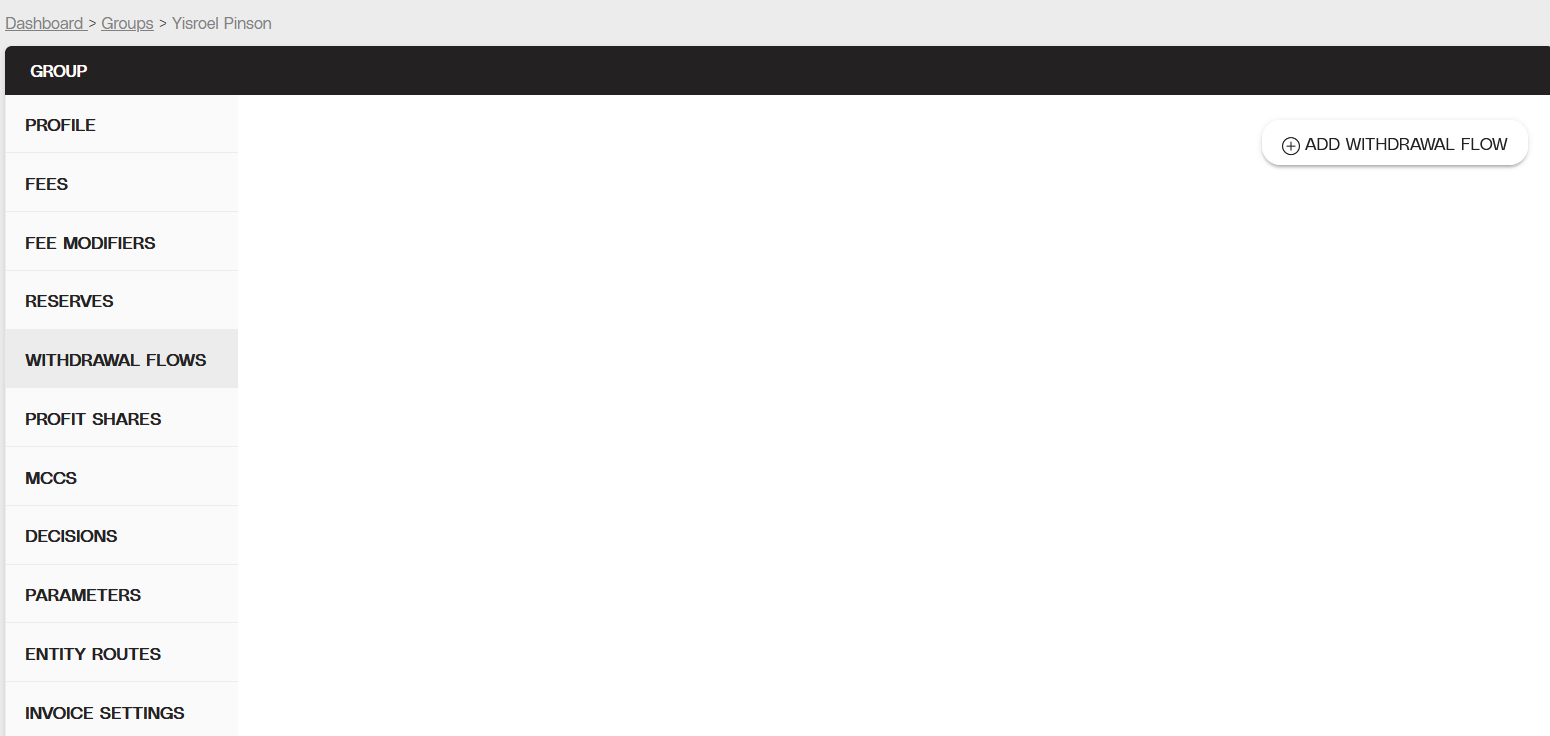
Partial view of the Withdrawal Flows tab in the Group Profile page.
Objective
Schedule a withdrawal flow for a new Merchant account.
Audience
Partners
Environment
Portal (Sandbox)
Portal (Production)
Prerequisites
Notes
You must have a fully boarded Payrix Pro account to perform any of the actions described in the use case guides.
Important notes
Important!
This process applies to new Merchants only as they are boarded to the platform under your portfolio. For Merchants that are already boarded, you can create an individual custom withdrawal schedule. See the Withdraw from Your Available Balance use case for more information.
Tips
Tip
You can apply existing scheduled withdrawal flows to Merchants after successfully boarding by assigning it to your whitelabeled Merchant Signup Form.
Additional Resources
See the tips below to help you get started.
For more information on Withdrawals and Disbursements, see Disbursements & Payouts (Withdrawals).
Set Up a Scheduled Withdrawal Flow
Ensure that you complete all steps in the following sections.
Access or Create the Group Profile
To access an existing group, follow the steps below:
Select Groups under Management in the left navigation panel, then find the group name in the Groups table.
Click any information for the group to open the Group Profile page.
To create a new group, follow the steps below:
Select Groups under Management in the left navigation panel to open the Groups page.
Click ADD GROUP in the upper-right corner of the page to open the Add Groups section at the top of the page.
Enter the name of the new group, then click Create Group. The new group will be displayed in the Groups table on the page.
Select the new group in the table to open the Group Profile page. Note that you might need to customize other group parameters before creating a new withdrawal flow.
Create a New Withdrawal Flow
Select the WITHDRAWAL FLOWS tab on the left side of the Group Profile page. Click ADD WITHDRAWAL FLOW to open the Add a Withdrawal Flow dialog on the page.
Enter a numerical value in the Repeat Every field to indicate the withdrawal frequency, then select the recurring interval from the right dropdown menu. Choose from Days, Weeks, Months, or Years.
Select the Type of withdrawal: Percentage, Actual, or Negative Percentage (a dollar amount).
Enter the amount as a two-decimal number (for example, 26.00 for 26% or $26).
Select the Trigger dropdown menu and select Create (for new Merchant accounts) or Board (for new Merchants fully approved and boarded to Payrix Pro).
(Optional) Clear Skip weekends/holidays to process the withdrawal during non-banking hours.
Note
This checkbox is only displayed when BILLING is not set, regardless of the selected schedule.
(Optional) Select Debit to create a withdrawal from a listed bank account to your available balance in the same amount you’ve configured.
(Optional) Select Same day to allow for same day withdrawals for the withdrawal flow. Note that this might incur an additional fee (check with your payment processor or issuer).
Click ADD to complete the process.
Result: After completing these steps, your account will automatically assign a Merchant to a withdrawal flow when boarded or created and added to a group with the withdrawal flow configuration setup.
Next Steps
After scheduling the withdrawal, review the following use case guides for additional information on related topics:
Setup a Multi-Merchant Withdrawal Schedule: Learn how to schedule a withdrawal for multiple merchants in this group.
Conclusion
After the withdrawal is scheduled, it will appear in the Withdrawal Schedules table on the Withdrawals page. After the scheduled withdrawal occurs, the funds will be released to the selected bank account and the withdrawal will appear in the Withdrawal History table at the bottom of the Withdrawals page.