The Account Selection Drop Down Menu is located at the top left hand corner of the screen. Click the drop down menu to select the referrer or merchant account that the payment will be credited to.
Payment Details
The Payment Details section allows you to enter payment details associated with the payment, including the following information:
Payment Details Field Name | Description |
|---|
Amount | The dollar amount charged in the transaction. |
Transaction Type | The type of transaction: Sale, Authorization Only, or eCheck Sale. |
Payment Method | Click the drop down to select a previously saved customer credit card, or click CREATE NEW PAYMENT method to enter and save a new credit card. |
Tip | Add an optional tip in a dollar amount. |
Customer Details
Click the black arrow next to Customer Details to open a drop down box where you can enter the following additional information about the customer associated with the transaction:
Customer Details Field Name | Description |
|---|
Address | The street address portion of the customer’s billing address. |
City | The city portion of the customer’s billing address. |
State | The state portion of the customer’s billing address. |
Zip | The zip code portion of the customer’s billing address. |
Country | The country portion of the customer’s billing address. |
Email | The customer’s email address. |
Phone | The customer’s phone number. |
Level 2 Processing Transactions
Level 2 and Level 3 data refers to the additional transaction data provided by Merchants and used by credit card companies to classify a payment processor into different interchange rates. More information about Level 2 and Level 3 processing can be found at: How to Send Level 2 and Level 3 Data using Payment Options or Glossary.
If your payment requires Level 2 Processing, click the LEVEL 2 PROCESSING box at the bottom left hand corner of the page to enter the following additional information:
Level 2 Processing Field Name | Description |
|---|
Tax | The dollar amount in tax charged on the transaction. |
Order Number | The order number associated with the transaction. |
Level 3 Processing Transactions
If your payment requires Level 3 Processing, click the LEVEL 3 PROCESSING box at the bottom left hand corner of the page to enter the following additional information:
Note that the Level 3 Processing option becomes visible on the page only when the Level 2 Processing option is first selected.
Level 3 Processing Field Name | Description |
|---|
Shipping Amount | The dollar amount in shipping fees. |
Duty Amount | The dollar amount in duty fees. |
Order Discount | The discount applied to the transaction or interchange. |
Name | The name of the customer associated with the order. |
Description | The description of the order. |
Commodity Code | The shipping classification code for the product or service provided with the transaction. |
Product Code | The product code for the invoice, including UPC, catalog number, or inventory number. This field is stored as a text string and must be between 0 and 100 characters long. |
Item Price | The dollar amount charged for the product or service provided with the transaction. |
Item Discount | The dollar amount of the discounted amount of the interchange. |
Quantity | The number of items being shipped. |
Unit of Measure | The unit of measure for the number of items being shipped. |
Item Total | The dollar amount calculated by the item price and quantity. |
Action: Process Payment
When you have entered the necessary information, click PROCESS PAYMENT at the bottom of the page to process the payment, or click CANCEL to cancel the payment.
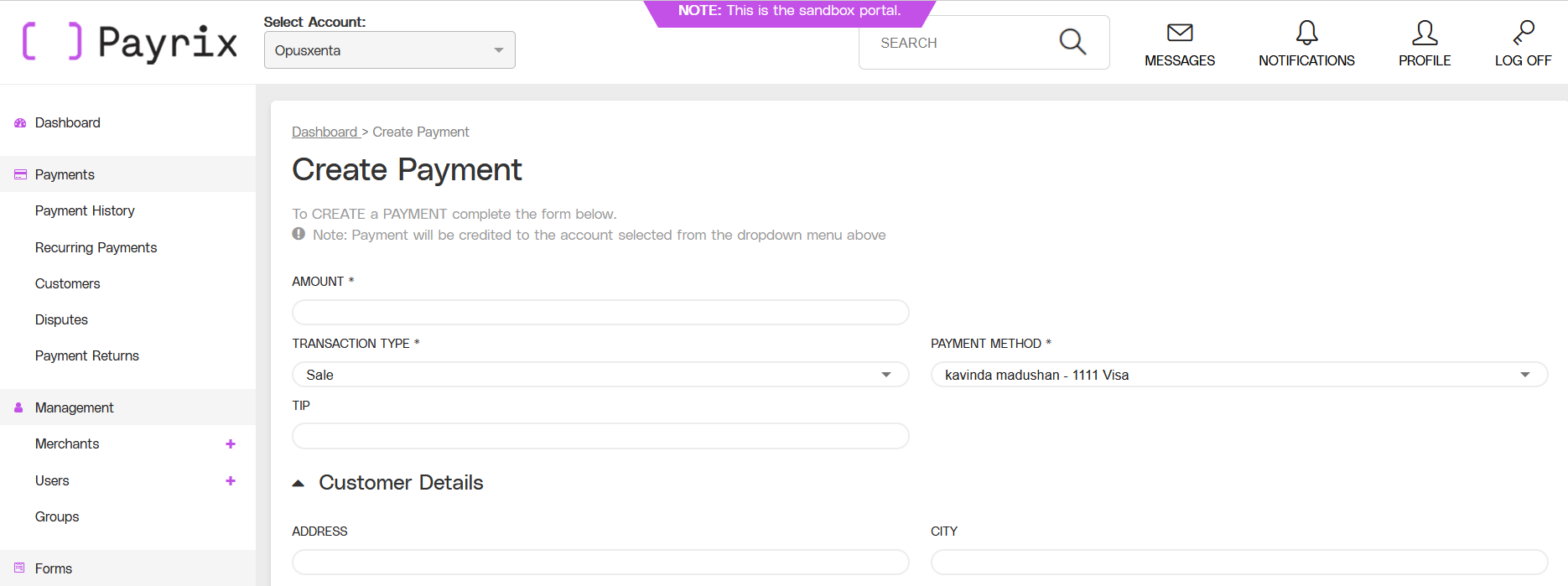
.png)