Customer Transaction Details (M)
The Customer Transaction Details page contains information about a specific transaction made by your customer and allows you to perform actions including generating receipts or issuing a refund.
Navigate to the Customer Transaction Details page by following the steps below:
Step 1: Click Customers in the Payments category in the left-hand navigation panel.
Step 2: Scroll down to the Customers table and click on any information in a row to open the Customer Profile page.
Step 3: Click the Transactions Tab in the lower left portion of the page, and then click on any information in a row of the Transactions Table to open the Customer Transaction Details page.
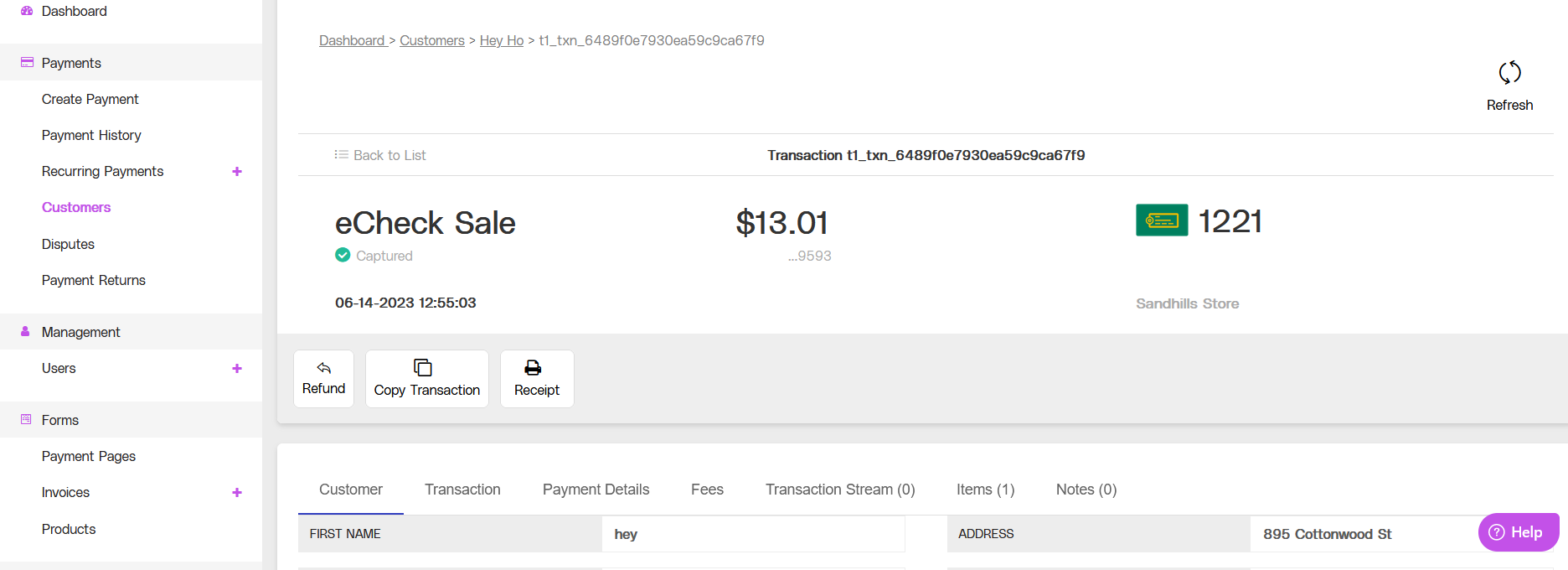
Partial view of the Customer Transaction Details page, showing the Transaction Details Panel and the Transaction Details Box.
Customer Transaction Details Features
Transaction Details Panel
The Transaction Details Panel is located at the top of the page and contains an overview of information about the transaction. Below the overview, you can find Action Buttons that allow you to issue a refund, copy the transaction, or generate a receipt.
The Transaction Details Panel displays the following information:
Transaction Details Panel Field Name | Description |
|---|---|
ID number | The ID number associated with the transaction. |
Transaction Type | The type of transaction: Sale, Refund, or Authorization. |
Status | The transaction status. |
Amount | The dollar amount of the transaction. |
Credit Card | Information about the credit card associated with the transaction, including the type and last four digits of the card. |
Created | The date and time that the transaction was performed. |
Refresh | Refresh the transaction to view any new updates by clicking the REFRESH icon at the top right hand corner of the page. |
Transaction Details Panel Actions
The Transaction Details Panel supports the following actions: issue a refund, copy transaction details, and generate a receipt.
Issue a refund by following the steps below:
Step 1: Click REFUND to open the Refund lightbox on the page.
Step 2: Enter the amount to be refunded to the customer.
Step 3: Click REFUND to process the transaction refund, or click CANCEL to return to the Transaction Details page.
Copy and save transaction details by following the steps below:
Step 1: Click COPY TRANSACTION to open the Copy Transaction lightbox on the page.
Step 2: Click SAVE to save the transaction data, or click CANCEL to return to the Transaction Details page.
Generate and save a transaction receipt by clicking RECEIPT to open the Transaction Receipt page.
Customer Details Box
The Customer Details box contains details about the customer and the specific transaction and is located below the Transaction Details panel.
Click on the tabs at the top of the Customer Details box to view information about a specific topic. The following sections of this page cover descriptions of the contents of each of the tabs.
Customer Tab
The Customer tab contains the following information about the customer associated with the transaction:
Customer Tab Field Name | Description |
|---|---|
First Name | The customer’s first name as it appears on the credit card. |
Last Name | The customer’s last name as it appears on the credit card. |
Company | The company associated with the customer. |
Phone | The phone number associated with the customer. |
The email address associated with the customer. | |
Address | The street address portion of the customer’s billing address. |
Address 2 | Additional street address information associated with the customer’s billing address. |
City | The city portion of the customer’s billing address. |
State | The state portion of the customer’s billing address. |
Zip | The zip portion of the customer’s billing address. |
Customer Discretionary Field 1 | A description entered by the merchant. |
Customer Discretionary Field 2 | A description entered by the merchant. |
Customer Discretionary Field 3 | A description entered by the merchant. |
Transaction Tab
The Transaction tab contains the following details about the transaction:
Transaction Tab Field Name | Description |
|---|---|
ID | The transaction ID number. |
Created | The date that the transaction was created. |
Captured | The date that the transaction was captured on. |
Type | The type of transaction: sale or refund. |
Tax | The dollar amount of tax charged on the transaction. |
Surcharge | An additional charge, in dollars. |
Total Requested | The total dollar amount requested in the transaction. |
Batch | The batch ID number. |
Created By | The name of the person or entity that created the transaction. |
Created From IP | The IP address associated with the entity that created the transaction. |
Client IP | The IP address associated with the terminal that initiated the transaction. |
MID | The Merchant Identification number associated with the transaction. |
Terminal ID | The Terminal Identification number associated with the terminal that initiated the transaction. |
Channel | The payment channel associated with the merchant terminal. |
Description | A description entered by the merchant. |
Order Number | The order number associated with the transaction. |
Subscription ID | An identification number associated with a recurring transaction. |
Related Transaction | Other transactions that occurred between you and the customer associated with this transaction. |
Authorization Code | The alphanumeric code that indicates whether the transaction was authorized. |
Token | The tokenized identification number associated with the credit card. |
First TXN ID | The transaction ID associated with the first transaction between the merchant and this customer. |
Card On File Type | The type of card stored as a payment method by the merchant. |
Payment Details Tab
The Payment Details tab contains the following information about the credit card associated with the transaction:
Payment Details Tab Field Name | Description |
|---|---|
Last 4 | The last four digits of the credit card associated with the transaction. |
Card Type | Tye type of credit card associated with the transaction. |
Type | The type of transaction: Swiped or Non-swiped. |
Signature | Indicates whether the transaction required a signature. |
Issuing Bank | The name of the bank associated with the credit card. |
BIN | The Bank Identification Number associated with the credit card. |
BIN Type | The type of card being used. |
BIN Country | The country location of the issuing bank. |
Fees Tab
The Fees tab displays the Gross, Fees Paid, and Net dollar amounts at the top of the Fees tab box.
Click the black triangle next to Merchant Fees to display a table with the following information:
Fees Table Column Name | Description |
|---|---|
Amount | The dollar amount of the individual fee. |
Transaction Status | The status of the transaction: Captured, Failed. |
Fees Paid | Any fees subtracted from the total amount. |
Transaction Net | The transaction amount remaining after all fees are subtracted. |
Transaction Stream Tab
The Transaction Stream tab displays any transaction streams that occurred with the transaction. A transaction stream is a sequence of transactions associated with a purchase, refund, or other credit card activity. The Transaction Stream tab displays the following information in a table:
Transaction Stream Field Name | Description |
|---|---|
ID | The alphanumeric ID associated with the transaction stream. |
Type | The type of transaction stream. |
Date | The date that the transaction stream started. |
Card | The last four digits of the card associated with the transaction stream. |
Status | The status of the transaction stream. |
Amount | The dollar amount of the transaction stream. |
Items Tab
The Items tab contains a table with information about the following items associated with the transaction:
Items Table Column Name | Description |
|---|---|
ID | The transaction ID number. |
Date | The date and time of the transaction. |
Item | An item is a line item that is associated with a particular transaction. It allows you to describe the cost, quantity and other details of each line in the Transaction. |
Quantity | The number of items. |
Price | The total price of the items in a dollar amount. |
Discount | Any discounted price associated with the items in a dollar amount. |
Total | The total dollar amount of the items in the disputed transaction. |
Notes Tab
The Notes tab displays any Transaction Notes and allows you to add or edit notes found in the table on this tab. The Notes table displays the following information:
Notes Table Column Name | Description |
|---|---|
Created | The transaction ID number. |
Created By | The user that created the note. |
Type | The type of note. |
Public | Indicates whether the note is public. |
Source | The source of the note. |
Note | The contents of the note. |
Notes Tab Actions
The Notes tab supports the following actions: add a new note, delete a note.
To add a new note, click the ADD NOTE button in the top right-hand corner of the tab to open the Create Note lightbox on the page. Enter the note information and click SAVE to add your note, or discard your changes and return to the previous page by clicking CANCEL.
To delete a note, click the THREE DOTS icon in the table row to open the Delete lightbox. Click CONFIRM to delete the note, or return to the previous page without deleting the note by clicking CANCEL. Note that once a note is deleted, it cannot be restored.
Alerts and Risks Box
The Alerts and Risks Box contains details about any risks or alerts associated with the transaction and is located at below the Customer Details box.
Click on the tabs at the top of the Alerts and Risks box to view information about a specific topic. The following sections of this page cover descriptions of the contents of each of the tabs.
Alerts Tab
The Alerts tab contains a table with the following information about any alerts and their associated messages generated during the transaction:
Alerts Table Column Name | Description |
|---|---|
Created | The date and time that the alert was created on. |
Type | The type of alert generated. |
Code | A code related to the type of alert. |
Message | The reason for the alert. |
Risk Factors Tab
The Risk Factors tab contains a table of any transactions that are held for risk factors, and includes the following information:
Risk Factors Table Column Name | Description |
|---|---|
Transaction | The ID associated with the transaction. |
Created | The date that the transaction occurred. |
Type | The type of risk. |
Score | The risk score. |
Holds Tab
The Holds tab displays information about any holds placed on the transaction, including the following details:
Holds Table Column Name | Description |
|---|---|
Login | The login information for the user associated with the transaction. |
Transaction | The ID associated with the transaction. |
Date Released | The date that the hold was released. |
Date Reviewed | The date that the hold was reviewed. |
Action | Any actions associated with the hold. |
Decision | Any decisions associated with the hold. |
Disputes Tab
If a dispute is associated with the transaction, information about the dispute will be displayed in the Disputes tab. For more information about disputes, see the Disputes page.
Related Transactions Tab
The Related Transactions tab contains a table with the following information about any related transactions between you and your customers:
Related Transactions Column Name | Description |
|---|---|
ID | The transcription identification number. |
Type | The type of transaction: Sale, Authorization, Capture, or Refund. |
Date | The date and time of the transaction. |
Status | The current status of the transaction: Captured or Approved. |
Amount | The dollar amount of the transaction. |
Related Transactions Tab Actions
View additional information about any transaction in the Related Transactions table by clicking any information in the table row to redirect to the Transaction Details page for that item.
Customer Transactions Box
The Customer Transactions box, located at the bottom of the page, displays any additional transactions made by the customer, and includes the following information:
Customer Transactions Column Name | Description |
|---|---|
ID | The transcription identification number. |
Type | The type of transaction. |
Date | The date of the transaction. |
Card | The type and last four digits of the credit card associated with the transaction. |
Status | The status of the transaction: Captured, Held, Denied. |
Amount | The dollar amount of the transaction. |
Customer Transactions Actions
View additional information about any transaction in the Customer Transactions table by clicking any information in the table row to redirect to the Transaction Details page for that item.
.png)