Merchant Risk Management Details
The Merchant Risk Management Details section displays information about a merchant that was flagged as a risk. In this section, you can also change the status of the merchant or access more information about the merchant.
The Merchant Risk Management Details section displays the following information:
Merchant Risk Management Details Field Name | Description |
|---|
Name | The name of the merchant. |
Merchant Category Code | The four-digit numerical code that describe a merchant's primary business activities. |
Address | The merchant’s business address. |
Status | The status of the merchant account: Held, Inactive, Active. |
Merchant Risk Management Details Action
The Merchant Risk Management Details section supports the following actions: Change status, add a note, or view the merchant dashboard.
To change the merchant status, select from the options in the lower right hand corner of the section. Choose from the following:
Send to Reserve: funds for the transaction are sent to a reserve balance for the merchant, either as a percentage or the total amount of the transaction. The reserve funds will be released at a later date following Risk monitoring.
Approve: approve the transaction and release any held amounts from reserve.
Mark as Reviewed: indicate that you have reviewed the transaction but have not released it from being held.
Add a Note: add a note to the merchant risk details.
To view more information about the merchant, click the DOOR icon next to the merchant name to open the Merchant Dashboard view.
The Merchant Risk Management Action Buttons are located below the Merchant Risk Management Details section, and include the following actions:
Action Button Name | Function |
|---|
Mark As Reviewed | Mark the transaction as reviewed. Note that the hold will not be released until the transaction is approved. |
Approve | Approve the transaction, removing the flag and releasing it from hold. |
Merchant Profile Details
The bottom of the Merchant Risk Management Details page displays more information about the merchant. For documentation on this section, please view the Merchant Profile page.
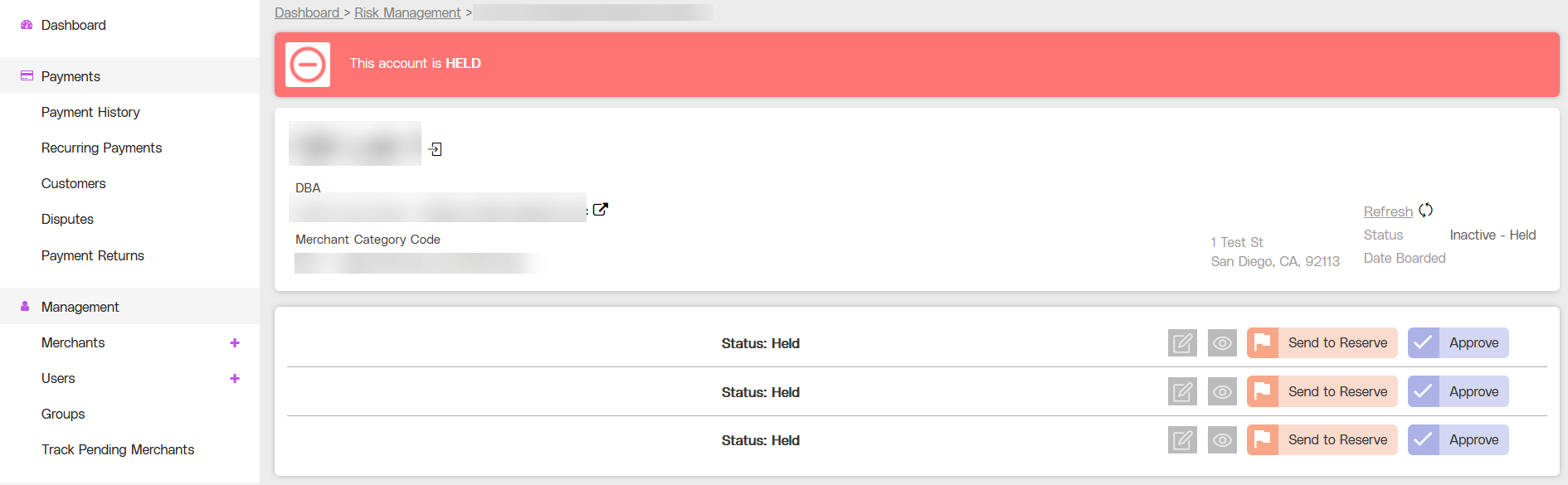
.png)