Team User Profile (M)
The Team User Profile page contains details about a user associated with one of your teams.
Navigate to the Team User Profile by following the steps below:
Step 1: Click the PLUS icon next to Users under the Management category in the left-hand navigation bar.
Step 2: Click Teams in the drop-down menu to open the Teams page.
Step 3: Locate your team in the Teams table and click any information in the row to open the Team Profile page.
Step 4: Click the USERS tab at the bottom of the Team Profile page.
Step 5: Locate the User in the Users Tab table and click any information in the row to open the Team User Profile page.
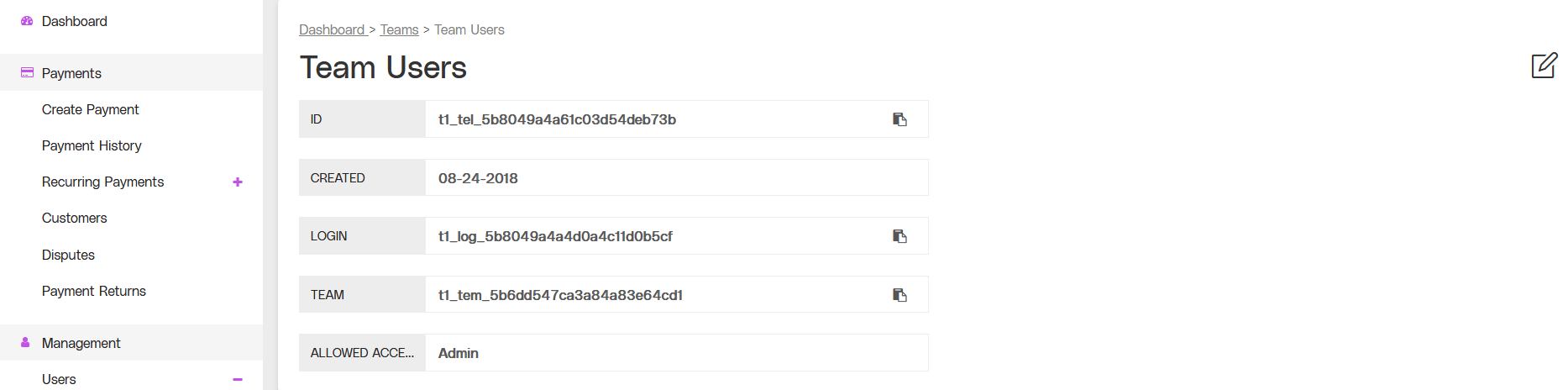
A view of the Team Users Profile page, including the User Profile Details and the Edit button.
Team Users Profile Features
Related Pages
Click the links or items in the Team User Profile page to access any of the following pages:
.png)