Risk Management Details
The Transaction Risk Management Details section displays information about a transaction that was flagged as a risk. In this section, you can also change the status of the transaction, print a receipt, or access more information about the merchant.
The Risk Management Details section displays the following information:
Transaction Risk Management Details Field Name | Description |
|---|
Type of Transaction | The type of transaction that was flagged: Sale, Refund, or Other. |
Processing Status | The last status of the transaction as it was processed: Approved, Cancelled, or Held. |
Amount | The dollar amount of the transaction. |
Card Information | The last four digits of the card associated with the flagged transaction. |
Card Security Check | The type of security check performed during the transaction: AVS or CVV. |
Merchant Name | The name of the merchant associated with the transaction. |
Transaction Status | The status of the flagged transaction: Held, Sent to Reserve, Approved. |
Transaction Risk Management Details Action
The Transaction Risk Management Details section supports changing status, adding a note, or viewing the merchant dashboard.
To change the transaction status, select from the following options in the lower right corner of the section:
Send to Reserve: Funds for the transaction are sent to a reserve balance for the merchant, either as a percentage or the total amount of the transaction. The reserve funds will be released at a later date following Risk monitoring.
Approve: Approve the transaction and release any held amounts from reserve.
Mark as Reviewed: Indicate that you have reviewed the transaction but have not released it from being held.
To add a note to the transaction,
Click the PENCIL AND PAPER icon in the lower right corner of the section.
Click ADD NOTE to open the Note Lightbox.
Type the note in the lightbox field, and then click SAVE to add the note.
To view more information about the merchant, click the DOOR icon next to the merchant name to open the Merchant Dashboard view.
The Risk Management Action Buttons are located below the Risk Management Details section, and include the following actions:
Action Button Name | Function |
|---|
Mark As Reviewed | Mark the transaction as reviewed. Note that the hold will not be released until the transaction is approved. |
Approve | Approve the transaction, removing the flag and releasing it from hold. |
Copy Transaction | Create a copy of the transaction. |
Void Transaction | Void the transaction. |
Receipt | View the Transaction Receipt in a new tab. |
Hold | Mark the transaction as held until further notice. |
Send To Reserve | Funds for the transaction are sent to a reserve balance for the merchant, either as a percentage or the total amount of the transaction. The reserve funds will be released at a later date following Risk monitoring. |
Transaction Details
The bottom of the Risk Management Details page displays more information about the transaction. For documentation on this section, view the Transaction Details page.
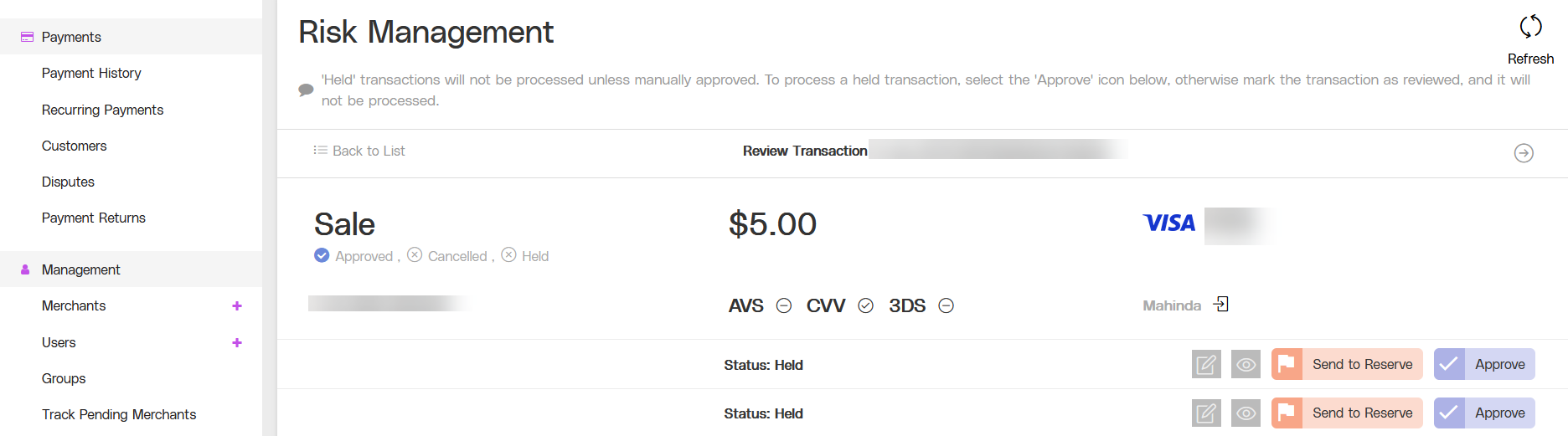
.png)