Work Flow Details
The Work Flow Details section contains details about the work flow, including the following information:
Work Flow Details Field Name | Description |
|---|
ID | The ID number associated with the work flow. |
Created | The date that the work flow was created. |
Login | The ID number associated with the user that created the work flow. |
Division | Any groups of users that can trigger the work flow. |
Trigger | The trigger that initiates the work flow. Choose from the following: Create: Creating any kind of transactions, refund, disbursement, etc. Low: Triggers an action based on a minimum threshold transaction set by the owner or referrer. High: Triggers an action based on a transaction limit threshold. Board: Any action having to do with boarding a merchant.
|
Work Flow Details Action
To edit information in the Work Flow Detail section, click the PENCIL icon in the upper right-hand corner of the section. Edit information related to the work flow, and then click the CHECK MARK icon to save your changes or click the X icon to discard changes.
Work Flow Actions
The Work Flow Actions section contains a table of any actions that are triggered during the work flow, including the following information:
Work Flow Actions Table Column Name | Description |
|---|
ID | The ID number associated with the work flow action. |
Group ID | The ID number associated with the group of users linked with the work flow. |
Group Name | The name of the user group. |
Action | A description of the action that occurs following the work flow trigger. |
Work Flow Actions Table
The following actions are available for this section: add an action, delete an action, and access more information.
To add a new action, follow the steps below:
Step 1: Click ADD WORK FLOW ACTION in the top right-hand corner of the section to open the Add Work Flow Action lightbox on the page.
Step 2: Enter the required information into the lightbox fields.
Step 3: Save the action by clicking ADD, or cancel by clicking CANCEL.
To remove a previously saved action, click the THREE DOTS icon on the right-hand side of the table and then click DELETE in the lightbox.
To access more information, click any information in the table row to open the Work Flow Action page.
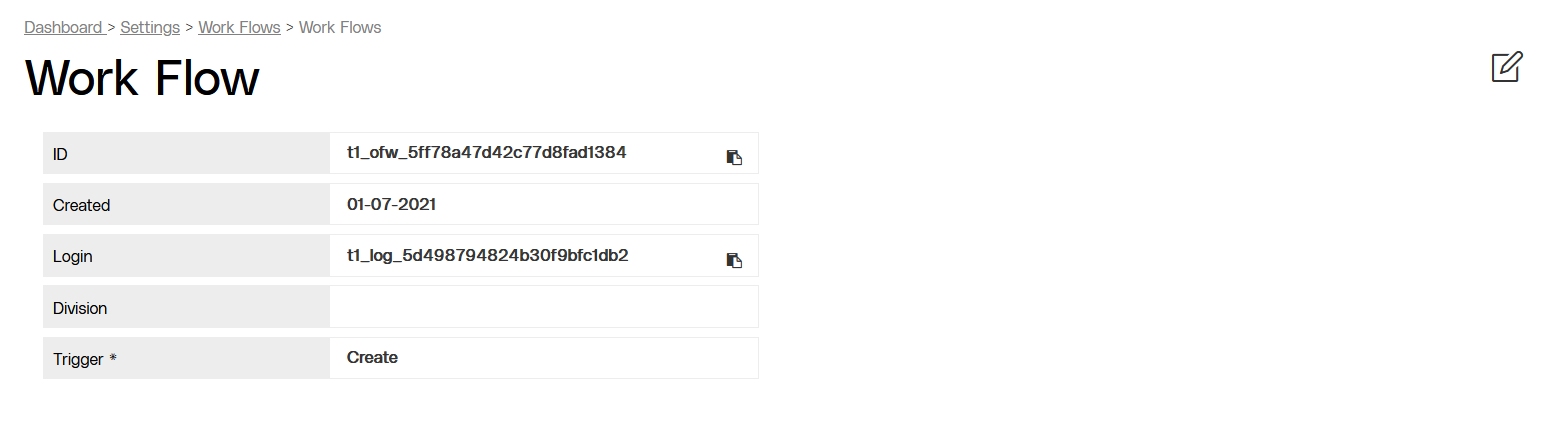
.png)