The Invoice Details information banner displays an overview of the invoice, including the following information:
Invoice Details Information Banner Item Name | Description |
|---|
ID | The Payrix-generated ID number for the invoice. |
Created | The date that the invoice was created. |
Status | The status on the invoice: paid, viewed, or pending. |
Login | The login name of the customer account. |
Email Status | The status of the invoice email: sent or pending. |
The Invoice form includes the following information about the invoice:
Invoice Form Item Name | Description |
|---|
Number | The ID number associated with the invoice. |
Title | The title of the invoice, which can be used to illustrate for what or who the invoice is intended. |
Message | A message to the customer including additional notes or details about the invoice. |
Payment Method | The payment method available for the invoice. Choose from the following: American Express Visa Master Card Diners Discover Debit Personal Checking Personal Savings Business Checking Business Savings
|
The Customers form contains the following information about the customer associated with the invoice:
Customers Form Item Name | Description |
|---|
First Name | The customer’s first name. |
Last Name | The customer’s last name. |
Email | The customer’s email address. |
The Items form contains the following information about goods or services included in the invoice:
Items Form Item Name | Description |
|---|
Name | The name of the good or service sold. |
Quantity | The number of items. |
Price | The price per unit. |
Discount | Any discounts applied to the invoice. |
Total Amounts Fields
The dollar amounts for the Discount, Tax, and Total are displayed below the Items Form in the page. Note that these sections will be updated if related information in the Items Form is edited by you or the merchant.
The Billing Address form contains the following information about the customer’s billing address:
Billing Address Form Item Name | Description |
|---|
Address | The customer’s street address. |
Address 2 | The suite number or other information associated with the street address. |
City | The city portion of the customer’s address. |
State | The state portion of the customer’s address. |
Zip | The zip code portion of the customer’s address. |
Country | The country portion of the customer’s address. |
The Invoice Details forms support the following actions: edit, add an email, and add a product.
To edit portions of the Invoice Details forms, click the PENCIL icon in the top right hand corner of the page. Enter any editing into the open fields, and click the CHECKMARK icon to save your changes, or discard your changes by clicking the X icon. Alternatively, click the EDIT button in the action panel below the forms, edit the invoice, and click CHECKMARK to save or X to cancel in the top right hand corner of the page.
To add an email to the Customer form, click the PENCIL icon in the top right hand corner of the page. Click ADD ADDITIONAL EMAIL and enter the additional email(s) into the form. Click the CHECKMARK icon to save your changes, or discard your changes by clicking the X icon.
To add a product to the Items form, click the PENCIL icon in the top right hand corner of the page. Click ADD PRODUCT and enter the additional product information into the form. Click the CHECKMARK icon to save your changes, or discard your changes by clicking the X icon.
Invoice Details Action Panel
The action panel is located below the forms sections, and includes the following buttons that can be used to perform actions related to an individual invoice:
Invoice Details Action Panel Button Name | Description |
|---|
Link | Click this button to copy a URL link to open a copy of the customer’s invoice in a web browser, or send the link of the invoice page to the customer. |
Go To Invoice | Opens the invoice in a new page in your browser window. |
Print Invoice | Opens the invoice as a printable .pdf page. |
Edit | Allows you to edit portions of the invoice. |
Resend | Resend the invoice to the customer. |
Mark as Paid | Mark the invoice as paid. |
Duplicate | Create a copy of the invoice. |
Delete | Delete the invoice. You will be asked to confirm this command in a light box. |
Activity Table
The Activity table contains information about payment activity related to the invoice, including the following information in the default setting:
Activity Table Column Name | Description |
|---|
TXN ID | The Payrix-generated ID associated with any transactions that paid toward the invoice. |
TXN Status | The status of any transactions associated with the invoice. |
Date | The date of the activity. |
Cardholder Name | The name on the credit or debit card used for the payment activity. |
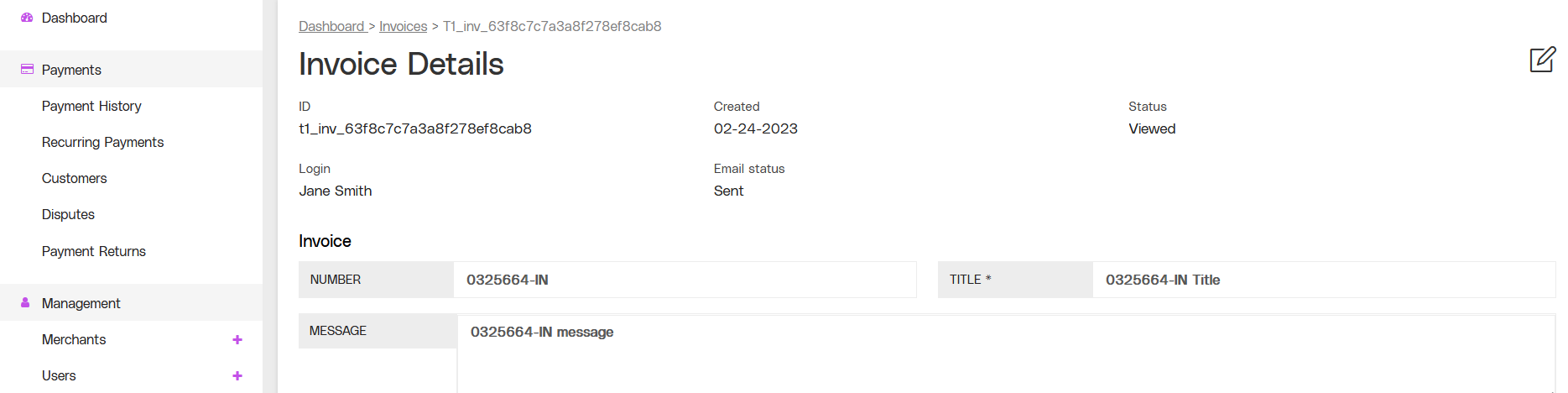
.png)