Invoice Details Section
The Invoice Details section contains the following editable fields:
Invoice Details Section Field Name | Description |
|---|
Address | Your business’s street address. |
Address 2 | The suite portion of your business’s street address. |
City | The city portion of your business’s address. |
State | The state portion of your business’s address. |
Zip | The zip code portion of your business’s address. |
Country | The country portion of your business’s address. |
Phone | Your business phone number. |
Website | Your business website address. |
Receipt Title | The title displayed on the customer’s receipt copy. |
Receipt Message | Any message you choose to include with the customer’s receipt. |
Create Token | Indicates whether you would like to create tokens from the customer payment method during invoice payment. |
Enable ApplePay | Indicates whether the invoice can be paid with ApplyPay. |
DBA-Statement Descriptor | The text associated with a payment on the customer’s credit card. |
Logo | This field allows you to upload a business logo for the invoice. Click the UPLOAD icon to add a .jpg file that includes your logo. |
Legal/Age Restrictions | Click the OPEN PAGE icon to view any legal/age restrictions statement included with your invoice. To add a new link to this field, click edit, and copy/paste the URL into the field. |
Web ACH Authorization | Click the OPEN PAGE icon to view any web ACH authorization statement included with your invoice. To add a new link to this field, click edit, and copy/paste the URL into the field. |
Consumer Data Privacy Policy | Click the OPEN PAGE icon to view the Consumer Data Privacy Policy statement included with your invoice. To add a new link to this field, click edit, and copy/paste the URL into the field. |
Terms and Conditions | Click the OPEN PAGE icon to view the Terms and Conditions statement included with your invoice. To add a new link to this field, click edit, and copy/paste the URL into the field. |
eCheck Authorization | Indicates whether eCheck payments are authorized for the invoice. |
Return/Refund Policy | Click the OPEN PAGE icon to view the Return/Refund Policy statement included with your invoice. To add a new link to this field, click edit, and copy/paste the URL into the field. |
Delivery Policy | Click the OPEN PAGE icon to view the Delivery Policy statement included with your invoice. To add a new link to this field, click edit, and copy/paste the URL into the field. |
Secure Checkout Policy | Click the OPEN PAGE icon to view the Secure Checkout Policy statement included with your invoice. To add a new link to this field, click edit, and copy/paste the URL into the field. |
Invoice Details Sections Actions
The Invoice Details section supports the following actions: edit, copy/paste.
To edit any portions of the Invoice Details section, click the PENCIL icon in the top right hand corner of the page. Edit any information in the fields, and click the CHECKMARK icon to save your changes, or discard your changes and return to the previous version by clicking the X icon.
You can copy/paste some information from the section by clicking the CLIPBOARD icon to copy information to your computer’s clipboard, and then paste to your website or another destination. The copy/paste items are located in the lower right hand corner of the section, and include: Initials, Company, Invoice Amount, Today.
Under the Hood Section
The Under the Hood section contains details about API keys for embedding your invoice and additional optional fields, including the following information:
Under the Hood Section Field Name | Description |
|---|
API Key | The identification number for the API code used for embedding a copy of the invoice into your website. If more than one code is associated with your account, you can access the additional codes when you edit the section. |
Require Billing Address | Indicates whether the customer is required to enter their billing address for payment. To change this requirement, edit the section. |
Require Shipping Address | Indicates whether the customer is required to enter their shipping address for payment. To change this requirement, edit the section. |
Under the Hood Section Action
To edit the Under the Hood section fields, click the PENCIL icon in the top right hand corner of the page. Edit any information in the fields, and click the CHECKMARK icon to save your changes, or discard your changes and return to the previous version by clicking the X icon.
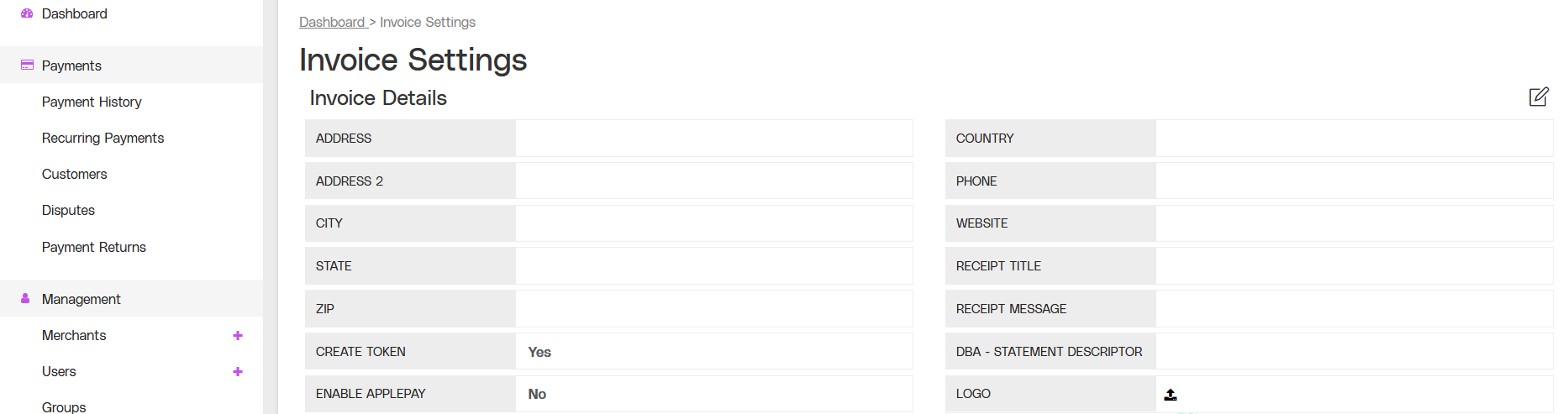
.png)