Use Case: Create a Customer
You can create a new customer in the portal to quickly assign invoices, subscriptions, payment tokens, and other information to a single account. This tutorial walks you through the steps to create and save a new customer.
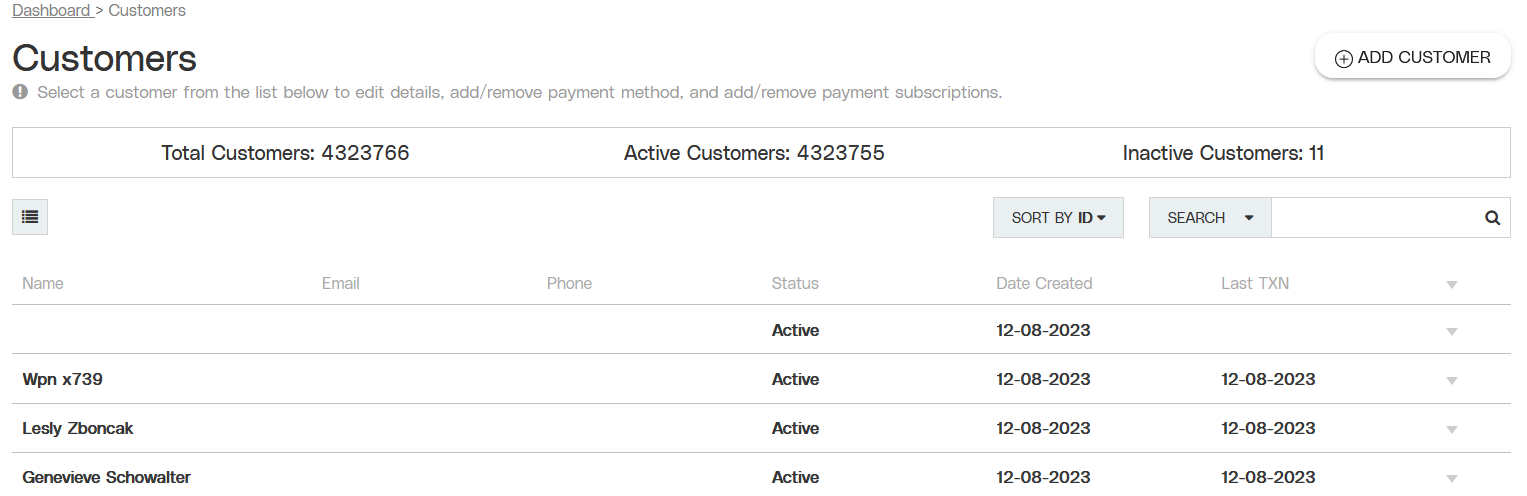
Partial view of the Customers page.
Objective
Add a new customer to your portal account.
Audience
Merchants
Environment
Portal (Sandbox)
Portal (Production)
Prerequisites
Prerequisites:
You must have a fully boarded Payrix Pro platform account to perform any of the actions described in the use case guides.
You must have the customer’s full name and email address.
Tips
Tip: The Payrix Pro platform will create a customer record every time a token is generated. As a result, you do not need to create a new customer if you create a new token.
Create a Customer
Ensure that you complete all steps in the following sections.
Access the Customers Page
Navigate to the Customers page by clicking CUSTOMERS under the Payments category in the left navigation panel.
Create a New Customer
Click ADD CUSTOMER in the upper-right corner of the page to open the Add Customer lightbox on the page.
Enter the customer's first name, last name, and email address.
(Optional) Enter the customer’s phone number, company name, and billing address.
Click ADD to complete the process.
Result: The new customer appears in the Customers table.
Next Steps
After creating the new customer account, review the following use case guides for additional information on related topics:
Create a Customer Payment Token: Use your customer’s payment information to create a payment token in the portal.
Process a Payment with Quick Charge Using a Token: Process a payment for one of your customers using a payment token saved in the portal.
Conclusion
The new customer account is now active. You can customize the customer profile by clicking on the entry in the Customers table, or you can begin creating transactions with the new customer account.
References
Click the links or items below to access any of the following pages:
