You can set up fees for first-time Merchants boarding to your platform. Partners can assess a one-time platform boarding fee to Merchants, or Facilitators can assess Partners a fee each time they board a new Merchant to help cover the costs of underwriting and third-party risk analysis. This tutorial walks you through the steps to create a new Merchant boarding fee.
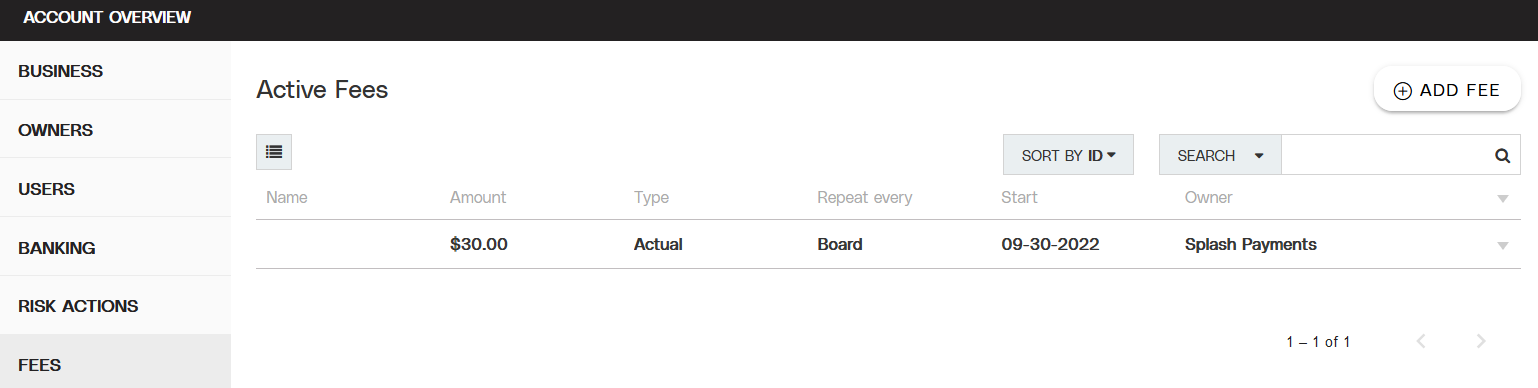
Partial view of the Fees tab.
Objective
Create a new fee that triggers each time a new Merchant successfully boards the platform.
Audience
Partners
Environment
Portal (Sandbox)
Portal (Production)
Prerequisites
Notes
You must have a fully boarded Payrix Pro account to perform any of the actions described in the use case guides.
Make sure you’re familiar with the following terms and information:
Fee Types: The different categories of fees that can be created and charged
Fee Structure: Overview of the basic layout for a fee configuration
Fee Schedules: Available time-based or event-based triggers used to initiate a fee charge
Fee Rules: Options to further refine the criteria of the fee schedule
Fee Modifiers: Options to redirect the fee collection flow and who will pay the fee
Fee Collection Process: Overview of how fee payments are collected and where they can be found
Important notes
Important!
Be sure to include any one-time boarding fees in your terms and conditions and clearly communicated to Merchants boarding under your platform. Always refer to local and regional law to ensure compliance.
Additional Resources
See the tips below to help you get started.
For more information about fees and your account, see Fee Management.
Set Up Merchant Boarding Fees
Ensure that you complete all tasks in a section to enable the respective fee.
Set Up a One-Time Boarding Fee for a Merchant Group.
Open the Group Profile
Click GROUPS in the left navigation panel to open the Groups page.
Locate the group in the table and select any information in the table row to open the Group Profile page.
Add a new Boarding Fee
Click FEES in the list of tabs on the left side of the page.
Click ADD FEE in the upper-right corner of the page to open the Add Fee lightbox on the page.
Click the When to Trigger Fee dropdown menu and choose BOARD.
Click the How Much is the Fee dropdown menu and select ACTUAL.
Enter the fee in the Amount field in standard dollar format ($0.00).
(Optional) Click ADVANCED OPTIONS to open the Advanced section, where you can add a charging entity, collection information, or conditional rules for the fee.
Click ADD to finish setup.
Result: The fee is now visible in the Group profile fees tab and will trigger when a new Merchant successfully boards the platform.
Set Up a One-Time Boarding Fee for an Individual Merchant
Open the Merchant Profile
Click MERCHANTS in the left navigation panel to open the Merchants page.
Locate the Merchant in the table and select any information in the table row to open the Merchant Profile page.
Add a new Boarding Fee
Click FEES in the list of tabs on the left side of the page.
Click ADD FEE in the upper-right corner of the page to open the Add Fee lightbox on the page.
Click the When to Trigger Fee dropdown menu and choose BOARD.
Click the How Much is the Fee dropdown menu and select ACTUAL.
Enter the fee in the Amount field in standard dollar format ($0.00).
(Optional) Click ADVANCED OPTIONS to open the Advanced section, where you can add a charging entity, collection information, or conditional rules for the fee.
Click ADD to finish setup.
Result: The fee is now visible in the Merchant profile fees tab and will trigger when a new Merchant successfully boards the platform.
Next Steps
After the account is verified and approved, review the following guides for managing accounts and payouts:
Set Up a Transaction Fee: Set up a payment processing transaction fee for a Merchant account or group.
Enable Merchant Boarding Alerts: Create an email alert that triggers when a Merchant has successfully boarded your platform by you or one of your users.
Conclusion
After the Merchant boarding fee has been set up, new Merchants that successfully board under your platform offering will automatically be assessed a one-time fee for initial access to your payment acceptance offerings.