Profit Share (F)
The Profit Share page contains editable information about a specific profit share associated with a merchant or other user. Profit shares allow for any income or expense to be split between entities. If a transaction is associated with a profit share, a new entry is created that splits the amount based off of the profit share parameters.
Navigate to the Profit Share page by following the steps below:
Step 1: Click on Settings in the left hand navigation panel.
Step 2: Click on Profit Shares in the Payment Settings section of the Settings page.
Step 3: Click on a profit share in the table to open the Profit Share page.
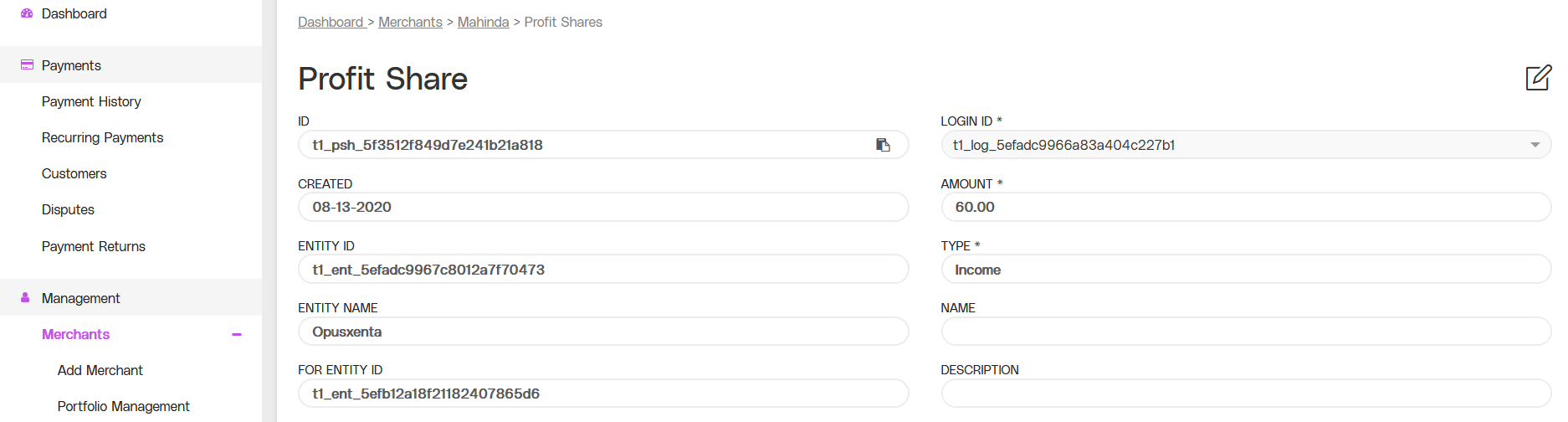
Partial view of the Profit Share page, including the Profit Share Details Section.
.png)