Use Case: Complete Google Pay Registration
You can accept Google Pay as a payment method from customers after the parameter is enabled for your Referrer’s portfolio by Payrix/your Facilitator. Once enabled, you must complete the registration required by the Google Pay service. This tutorial will walk you through the required Google Pay registration process.
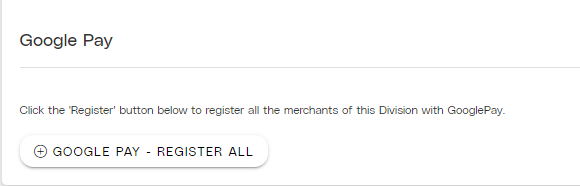
Partial view of the Payment Methods page displaying the Google Pay - Register All button within the Portal Settings.
Objective
Complete required Google Pay registration to offer Google Pay acceptance to your customers.
Audience
Merchants
Environment
Portal (Sandbox)
Portal (Production)
Prerequisites
Prerequisites:
You must have a fully boarded Payrix account to perform any of the actions described in the use case guides.
An integrated development environment (IDE) like Microsoft VS Code.
Google Pay must be enabled for your Referrer’s account.
Tips
Tips will provide suggestions to streamline or better prepare you to apply this use case tutorial.
Tip: All Referrers boarded under Payrix (as their Facilitator) will have Google Pay enabled by default.
Tip: Referrers can perform Apple Pay registration steps on behalf of all their Merchants. When Referrers click the Google Pay - Register All button from their login level, all Merchants under the within their portfolio will receive enablement and registration for Google Pay automatically.
Additional Resources
Read for Google Pay Registration for more details about the Google Pay registration process and other ways to implement the payment acceptance method.
Complete Google Pay Registration
1. Access the Payment Methods page.
Step 1: Click Settings under the Admin category in the left-hand navigation panel.
Step 2: Click Payment Methods under the Business Details box of the Business Settings section.
Step 3: Click the GOOGLE PAY - REGISTER ALL under the Google Pay section to open the Google Pay confirmation lightbox.
Step 4: Click YES, in the Google Pay confirmation lightbox to complete the registration process.
Result: Your portfolio is now registered to accept Google Pay payments from your Merchant’s customers to add flexibility to their customers' payment options.
Conclusion
Once you’ve completed Google Pay Registration, your Merchants will be able to begin offering Google Pay as a payment method on their payment pages.
References
Click the links or items below to access any of the following pages:
.png)