Active Fees
The Active Fees section displays a table of all fees associated with your account that are currently active, and includes the following information:
Active Fees Table Column Name | Description |
|---|
Name | The name of the fee. |
Amount | The amount that is charged when the fee is incurred. |
Type | The type of fee. |
Repeat Every | The fee schedule. |
Start | The start date of the fee. |
Owner | The account owner name on the payee’s account. |
Arrow Icon | Click on the grey triangle in any row to view additional details for a specific fee, or click on the grey triangle in the table header to view additional details for all fee. |
Active Fees Table Actions
The Active Fees table supports the following actions: add a new fee, access a specific saved fee.
To add a new fee, click ADD FEE in the top right hand corner of the page to open the Add Fee lightbox. Enter the required information about the fee, and click SAVE to add the fee, or discard your changes and return to the Fees page by clicking CANCEL.
To access a specific fee, click any information in the table row for the fee to open the Fee page, where you can view or edit fee information, or inactivate the fee.
Note: To create a fee that is applied to existing Merchant groups, visit the desired Group Profile page and create the fee within the Fees sub-menu.
Inactive Fees
The Inactive Fees section displays a table of all fees associated with your account that are currently inactive, and includes the following information:
Inactive Fees Table Column Name | Description |
|---|
Name | The name of the fee. |
Amount | The amount that is charged when the fee is incurred. |
Type | The type of fee. |
Repeat Every | The fee schedule. |
Start | The start date of the fee. |
Owner | The account owner name on the payee’s account. |
Arrow Icon | Click on the grey triangle in any row to view additional details for a specific fee, or click on the grey triangle in the table header to view additional details for all fee. |
Inactive Fees Table Actions
The Inactive Fees table supports the following actions: access a specific saved fee.
To access a specific fee, click any information in the table row for the fee to open the Fee page, where you can view or edit fee information, or activate the fee.
Costs
The Costs section displays a table of all costs associated with your account, and includes the following information:
Costs Table Column Name | Description |
|---|
Name | The name of the cost. |
Amount | The amount that is charged when the cost is incurred. |
Type | The type of fee. |
Repeat Every | The fee schedule. |
Start | The start date of the fee. |
Owner | The account owner name on the payee’s account. |
Arrow Icon | Click on the grey triangle in any row to view additional details for a specific cost, or click on the grey triangle in the table header to view additional details for all costs. |
Costs Table Actions
The Costs table supports the following actions: add a new cost , access a specific cost.
To add a new cost, click ADD COST in the top right hand corner of the section to open the Add Cost lightbox. Enter the required information, and click SAVE to add the cost, or discard your changes and return to the Fees page by clicking CANCEL.
To access a specific cost, click any information in the table row for the fee to open the Costs page, where you can view or edit cost information.
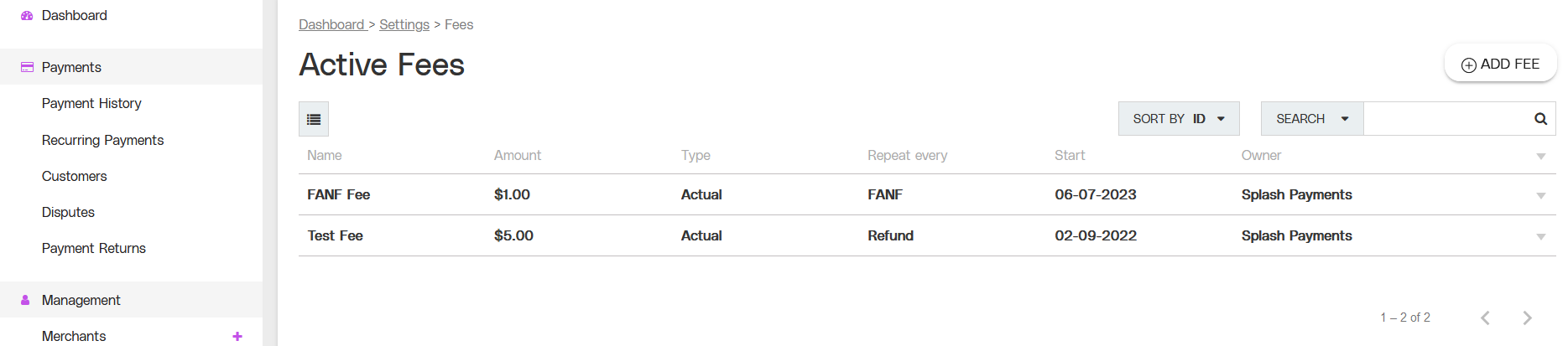
.png)