Use Case: Create a Work Flow for your Referrer
You can create Work Flows for your Referrer’s portfolio to automate Merchants being added or removed from a group that might contain the withdrawal schedule, fees, and other configurations that a Referrer might want to automatically assign to new Merchants. This tutorial walks you through the steps to set up a Work Flow for your Referrer’s portfolio.
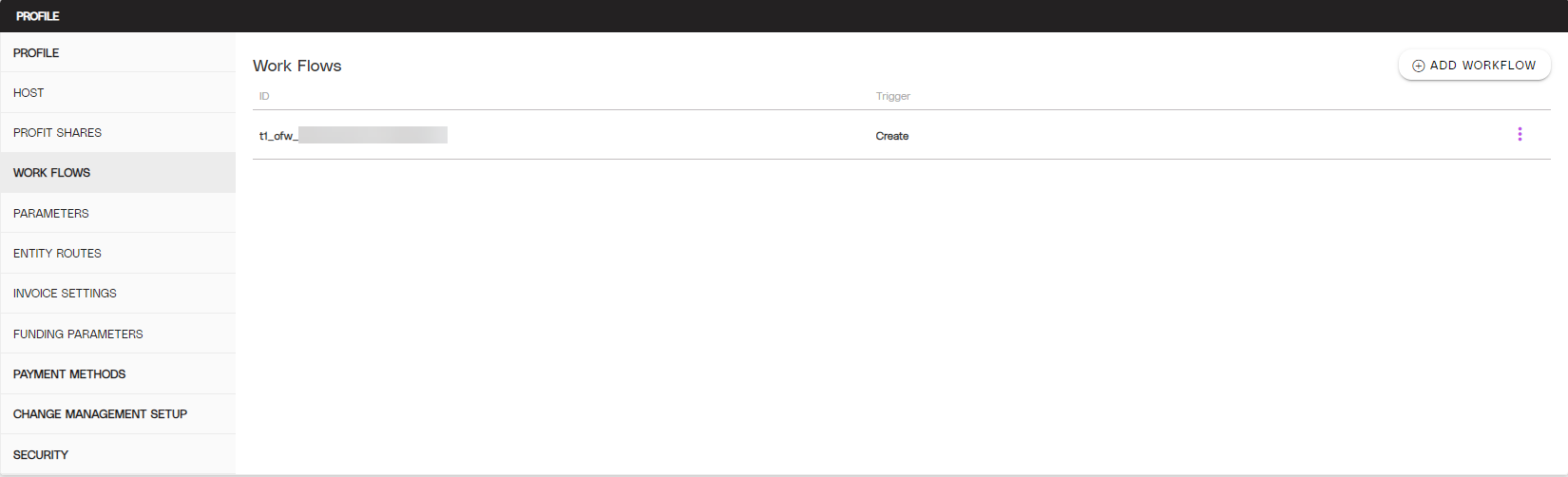
A view of the Work Flows menu on the Division Profile page.
Objective
Create a Work Flow for automated group enrollment or removal for Merchants under your Referrer.
Audience
Facilitators
Environment
Portal (Sandbox)
Portal (Production)
Prerequisites
Prerequisites:
You must have a fully boarded Payrix account to perform any of the actions described in the use case guides.
Your Referrer must have at least one existing Merchant group to add Work Flow Merchants to.
Tips
Tip: You can repeat this process to add and remove Merchants from groups as their risk score changes over time, such as to apply more or less fees accordingly.
Tip: Work Flows can assign multiple actions, such as adding Merchants to multiple groups if they have separate groups for Withdrawal Flows, Fees, and Risk Decisions.
Additional Resources
Read Understanding Work Flows for more information about each Work Flow component in more detail.
Create a new Referrer Work Flow
1. Access your Referrer’s Division Profile page.
Click Divisions under the Admin category in the left navigation panel.
Click the Referrer’s Division listing to open the Division Profile page.
Click the Work Flow tab from the Division Profile page menu.
Click ADD Work Flow in the upper-right corner.
2. Set the Work Flow Trigger.
Select a Trigger for the Work Flow from the options provided, then click Next:
Create: Trigger when a Merchant account is created.
Low: Trigger when a created Merchant account is rated low-risk during boarding risk review.
High: Trigger when a created Merchant account is rated high-risk during boarding review.
Board: Trigger the Work Flow after a created Merchant account has completed boarding.
Click the new Work Flow ID listed on the menu to open the Work Flow Profile.
Result: The Work Flow has been created. Now it’s time to add the Work Flow action for the Work Flow to take effect.
3. Configure the Work Flow Action
Click ADD WORK FLOW ACTION on the right side of the Work Flow Profile.
Select the group you’d like associated with the affected Merchants from the drop-down.
Select Add or Remove from the Action drop-down.
Result: The Work Flow has been successfully configured. When a Merchant meets the trigger criteria, they will be added to, or removed from, the designated group.
Next Steps
Now that you’ve completed the Referrer’s Work Flow, they can begin boarding Merchants and automatically assign them to groups as they board.
Board a New Merchant: Now that your Referrer’s portfolio is completely configured, they can board Merchants seamlessly.
Conclusion
The Work Flow has been configured to automatically add or remove Merchants to or from designated groups of the Referrer as the Work Flow Action triggers are met.
References
Click the links or items below to access any of the following pages:
.png)